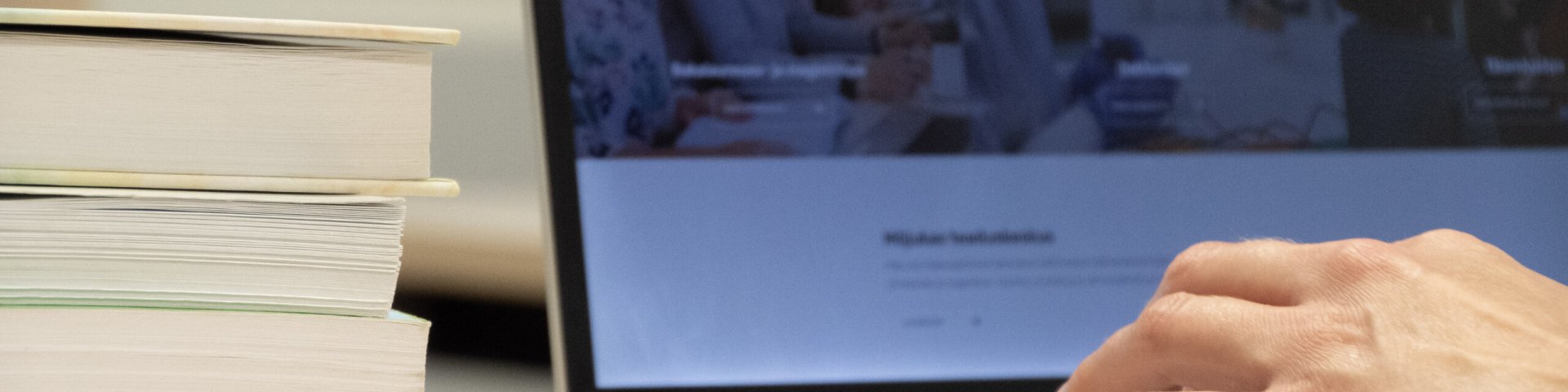Blended and online learning possibilities
Blended learning is a form of learning in which part of the study takes place in the form of face to face and part in the form of distance learning. Online learning is a form of learning where learning takes place entirely as online distance learning.
In blended and online learning, contact learning can also be used, in which learners and lecturers participate simultaneously (ie at the same time) online.
Digital learning - a way to enhance learning with digital tools in any form of learning
Distance learning - a form of learning where learners and teachers are physically separated
Face to face learning - takes place throughout the course in a common physical space, such as an auditorium, laboratory or seminar room. One of its types is classroom learning.
Contact learning - any learning that takes place in the same physical or virtual learning environment, with the simultaneous participation of the learner and the teacher or trainer
Blended learning - a form of study in which part of the study takes place in the form of face to face and part in the form of distance learning
Online learning - a form of learning where teaching takes place entirely online
Flexible learning - one way of organizing contact learning, where at the same time some learners are in physical and some in virtual space
Blended and online learning possibilities
Teaching environments managed by the university (located in the university server or use licenses purchased by the university), must be used in teaching. The learning environments managed by the university are listed below. They are used only for the purposes of teaching, research and administrative work of the University of Tartu, and the user is responsible for the correct and legal use of the content added to the environments.
I Blended and online courses (Moodle)
Web address: https://moodle.ut.ee
Contact and helpi: eope@ut.ee
User manual: https://sisu.ut.ee/juhendid/moodle-0
Learning management system Moodle allows the teacher to post course materials, which may include text files, photographs, video and audio clips, animations, etc.; to create opportunities for communication between teachers and learners by means of forums, e-mails and chat rooms; to facilitate learning through the use of glossaries, self-testing, links to materials on the Web; to evaluate learners progress (tests and assignments); to administrate a course (learner and learning outcome management, compilation of statistical analyses regarding learners' work).
You can log in to the Moodle with the username and password of the University computer network (the same you use for logging in to the SIS).
II Learning modules and webpages (Sisu@UT)
Web address: https://sisu.ut.ee
Contact and help: eope@ut.ee
User manual: https://sisu.ut.ee/juhendid/sisuut-0
Sisu@UT tool is meant for creating wesites connected with university study, research and administration purposes. Published websites are categorized by fields and are searchable by search tool. Teachers can log in to the Sisu@UT with the username and password of the University computer network (the same you use for logging in to the SIS).
III Interactive materials (H5P)
H5P content authoring tool (https://h5p.org) is integrated into Moodle, which allows the lecturer to create different types of interactive exercises for the e-course using the interactive content activity or to upload interactive content files created elsewhere.
User manual: https://sisu.ut.ee/juhendid/interactive-content
Sisu@UT tool also has an H5P module that allows you to create and add different types of interactive exercises to the webpage or import H5P content files created elsewhere.
User manual (in Estonian): https://sisu.ut.ee/juhendid/h5p-kasutamine
IV Video lectures (Panopto)
Web address: https://panopto.ut.ee
Contact and help: eope@ut.ee
User manual: https://sisu.ut.ee/juhendid/panopto-0
Panopto is a software that provides lecture recording, screencasting, video streaming, and video content management possibilities which is often used in e-learning environments.
You can log in to the Panopto with the username and password of the University computer network (the same you use for logging in to the SIS) or via Moodle.
NB! You can order the service of recording video lectures from IT department multimedia centre as well. It's free service in case of study purposes videos (announce the subject code if ordering the recording service).
V E-portfolios (Mahara)
Web address: https://mahara.ut.ee
Contact and help: eope@ut.ee
User manual: https://sisu.ut.ee/juhendid/mahara-0
Mahara is a fully featured electronic portfolio system with social networking features to create online learning communities. It is integrated with Moodle and provides an extra learning opportunity for learners of University of Tartu. In Mahara you can create pages and join them to portfolios, compose your CV etc.
You can log in to the Mahara with the username and password of the University computer network (the same you use for logging in to the SIS).
VI Webinars (BigBlueButton)
Web address: https://button.ut.ee
Contact and help: eope@ut.ee
User manual: https://sisu.ut.ee/juhendid/bbb-0
Adobe Connect web conferencing software service offers immersive online meeting experiences for collaboration, virtual classrooms and webinars.
If you would like to hold webinar in Adobe Connect Pro please contact eope@ut.ee and order the user account and seminar room. You can try the presenter possibilities in seminar room http://kontakt.ut.ee/katsetamine (enter as a guest).
VII Webinars (MS Teams)
Web address: https://teams.microsoft.com
MS Teamsi general help: helpdesk@ut.ee
Moodle and MS Teams integration help: eope@ut.ee
User manual: https://sisu.ut.ee/juhendid/moodle-and-ms-teams-integration
MS Teams is Office 365 software that can be used to create teams. In a MS Teams workgroup, you can have conversations, video conferences, and create and manage files.
VIII Webinars (Zoom Meetings)
Web address: https://ut-ee.zoom.us
Zoomi general help: helpdesk@ut.ee
Moodle and Zoom integration help: eope@ut.ee
User manual: https://sisu.ut.ee/juhendid/zoom-meetings
Zoom is the leader in modern enterprise video communications, with an easy, reliable cloud platform for video and audio conferencing. The University of Tartu has a license for educational institutions, which can be used by anyone who has a university e-mail address (up to 300 people can join a Zoom room).
IX Online surveys (LimeSurvey)
Web address: https://survey.ut.ee
Contact and help: eope@ut.ee
User manual: https://sisu.ut.ee/juhendid/limesurvey-0
LimeSurvey is environment for creating on-line surveys. You can log in to the LimeSurvey with the username and password of the University computer network (the same you use for logging in to the SIS).
X Microsoft Copilot
Web address: https://copilot.microsoft.com
User manual: https://wiki.ut.ee/display/IT/Microsoft+Copilot
Guidelines for using AI chatbots for teaching and studies: https://ut.ee/en/node/151731
Copilot uses large language models GPT-4 and DALL-E 3, which are able to generate text and images at the user’s request. For secure use of the online Copilot, it is necessary to log in to Microsoft Edge or Google Chrome with your university account.
Rules for using non-university environments:
- When using non-university learning environments, it is necessary to determine at first whether the environment is located in the territory of the EU and meet GDPR requirements. If the these conditions are not met, it is necessary to contact the Senior Specialist of Data Protection for consultation.
- If it is necessary to use certain non-university learning environments to pass the subject, then the university's e-mail address (@ ut.ee) must be used when creating an account. If the student does not agree with the use of non-university environments, he/she must be offered alternative technical solutions.
- In order to use students 'personal e-mail in learning environments, students must be asked for written consent or opportunities must be created for the learner to join the environment himself/herself(for example, not to take students' personal e-mail addresses from SIS and create a Facebook group).
- Non-university environments may be used without permission of students if it is not necessary to create user accounts to use these environments (eg Padlet web board, Mentimeter, etc.) and if no personal data is processed in the environment.
When using non-university environments, students must be asked for permission to process their personal data in the respective environment.