How to submit your application on DreamApply
In order to apply to the University of Tartu the candidate has to submit an online application form in the online application system DreamApply Estonia.
1. Go to the DreamApply page. Sign up and create an account for yourself.
Image
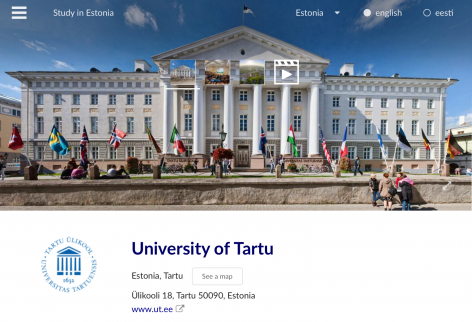
2. On the University of Tartu DreamApply page choose the preferred programme.
Image
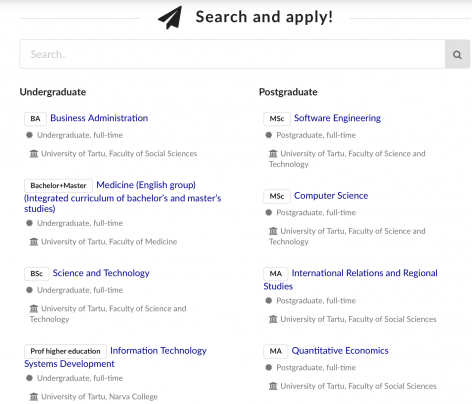
3. We strongly advise you to first read through the information provided. To start the application process, click "Apply now".
Image
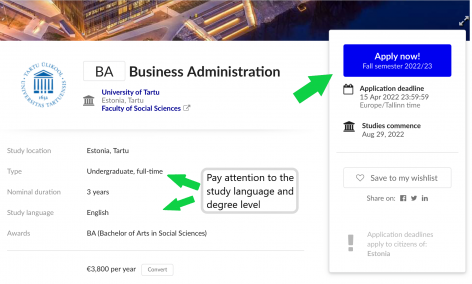
4. Fill in the required information. NB! The system saves your input from time to time, but it is recommended to save it yourself as well.
Image
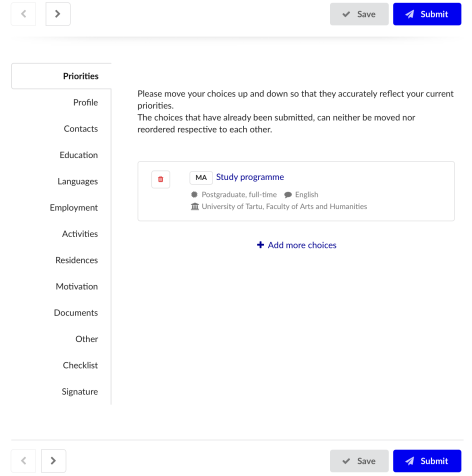
5. Upload the scans of all required documents in the "Documents" section. See the programme-specific list of required documents on the website of your chosen bachelor's or master's programme or doctoral programme.
Image
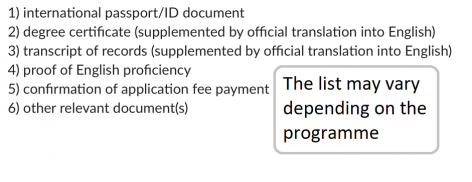
6. Fill in the checklist and indicate that you have resolved or are planning to resolve all the items in the checklist.
Image
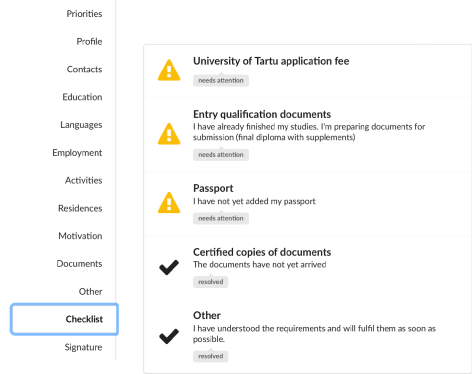
7. In the "Signature" section, confirm that you agree with the general terms and conditions. You can draw your signature on the screen or use tablet/touchscreen phone for this.
Additionally, please read the data protection policy of Univerity or Tartu.
Image
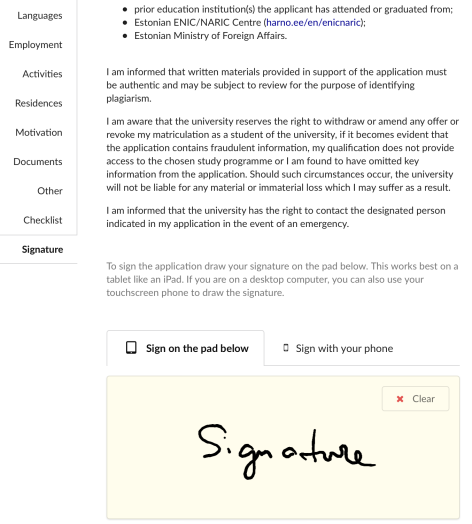
8. You do not have to fill in the whole application at once. If you start early enough, you will have time to come back, make changes and upload new documents. Do not submit the application before it´s complete!
9. Once you have completed filling in the application (including the final version of the motivation letter, if applicable) and uploaded all the necessary documents, click on "Submit".
10. Submitted applications can not be edited. It is only possible to upload new documents (e.g. graduation certificates). To add documents, the application must be reopened and later resubmitted.
1. Go to "Offers" to review your offers. Continue to step 2 to make your final decision.
Image
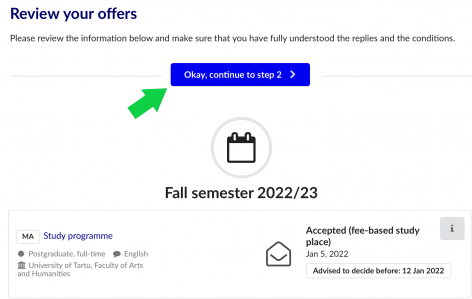
2. Make the decision and click on "Save my choice and finish".
Image
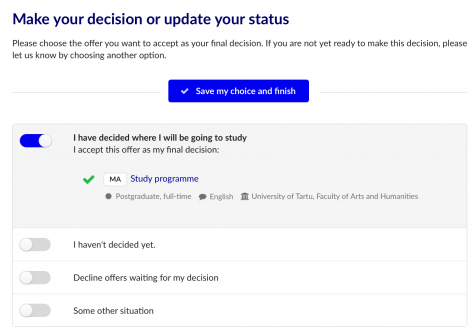
3. You should now see your choice marked in green as "Your final decision" in the "Offers" section.
Image
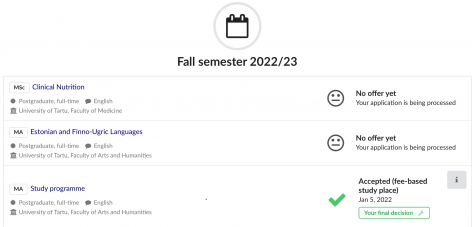
NB! Once you have declined the offer, it cannot be accepted any more.
1. Go to "My application" and select "View".
Image
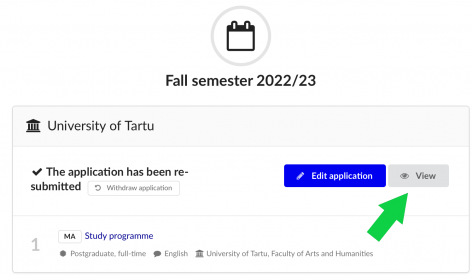
2. Please pay attention that you click on "Print" and not on "PDF".
Image
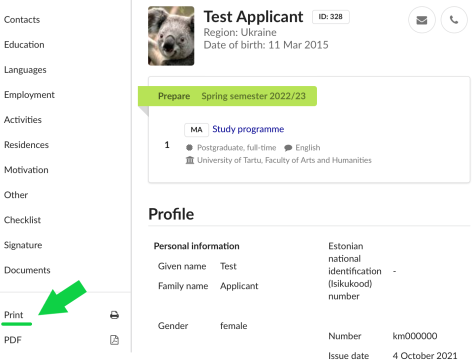
3. You need to print all the selected parts shown on the photo below. Please leave "Documents" part unticked.
Image
4. Pay attention to the "Signature" section. If you did not add your electronic signature before, you must add the signature and date now. This page needs to be sent to the university along with the rest of the application form and other required documents.



